Header
The header has multiple different options to display your branding and navigation elements. Here are the main key features:
Colors
You can set a different color scheme for the headline and top bar. To do so, head over to Design > Edit theme > General: Header > Colors. Please note that if you picked the overlay option for the header, the background color won’t be visible on certain pages where the overlay is active.
Navigation
You can set your navigation links in the main menu at 3 different locations:

- Main menu: to get more details about setting up your main menu, click here.
- Secondary menu: This optional menu allows you to add links on the right side of the header, next to the cart. To do so, you must create a navigation menu with a key named
secondary. To do so, go to Design > Navigation and Create a menu called “Secondary”. - Top bar: This optional menu allows you to add links on the right side of the top bar, next to the account links. To do so, you must create a navigation menu with a key named
top_bar. To do so, go to Design > Navigation and Create a menu called “Top bar”.
Search
The theme features a great live search tool that allows you to find quickly your products, without reloading the page. The options for this are found under Design > Edit theme > General: Header > Search. You can enable a search bar in the header in one of 2 ways:
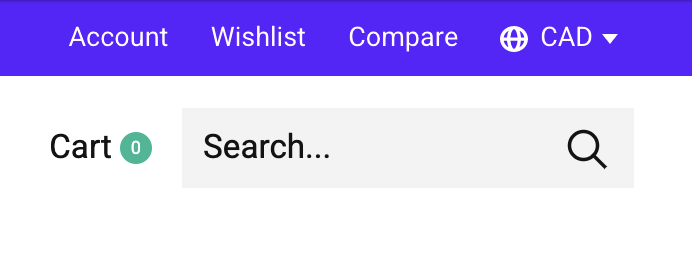
In the header
This will display the search bar directly at the right side of the header.
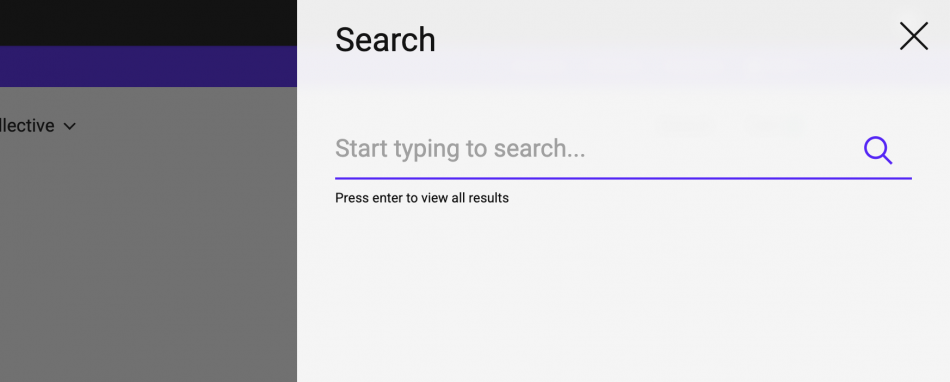
In a modal drawer
This will display a search link at the right side of the header that triggers a modal drawer with the search bar.
Top bar
The top bar allows you to display a custom message, such as your phone number, business hours, or notice, as well as your account links, currency and language settings. The options for this are found under Design > Edit theme > General: Header > Top bar.