Product labels
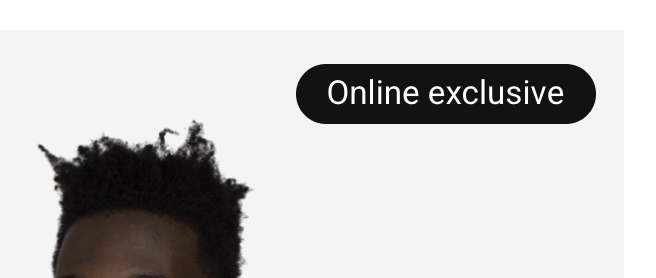
Labels/badges can be added to your products. You can display a label indicating a product is on sale, out of stock, or any other information you want.
Custom product labels
You can add custom product labels to your products using product tags. To do so, follow the following steps:
- Go to your theme settings under Design > Edit theme > Pages: Product listing > Product badges > Product label tags. In this field, you can enter a comma-separated list of Product tags you wish to use as labels to display on your product pages and product cards. For example: Made in Canada, Online exclusive
- Once done, apply the product tags on each of the products you wish to display them on. For example, add an Online exclusive product tag to each of the affected products. ⚠️ Make sure to spell the tag exactly the same way you’ve entered it in the theme settings.
Sales label
You can also display a sales label/badge on your products when a promotion is applied to them. To select how the sales badge will be displayed, go to Design > Edit theme > Pages: Product listing > Product badges > On sale badge and select the appropriate option.
Out of stock/backorder label
You can display a label when a product is out of stock or backorder on your product cards. To do so go to Design > Edit theme > Pages: Product listing > Product card > Display product availability and select Out of stock badge when unavailable. Please note that this label will only be displayed on product cards, not on the product page.